SimpleInvoices Group Forum › Forums › Fearless359 SimpleInvoices Discussion Group › custom files for Inc/Claz
Tagged: custom code, extensions
- This topic has 3 replies, 2 voices, and was last updated 4 years, 2 months ago by
RRowley.
-
AuthorPosts
-
April 19, 2021 at 5:31 pm #1520
LiquidSpark
ParticipantIs there an easy way to incorporate custom files for the php in the Inc/Claz folder such as a custom file folder, I do not want to have to copy and overwrite for future updates. If there isn’t an easy way its no big deal I just thought I would ask if I’m missing anything, thanks again
April 21, 2021 at 10:19 am #1529RRowley
ParticipantYes, that is what the extensions directory is for. It’s been awhile since I’ve created an extension. Basically your folder name is the name of the extension and you create files in directory paths within it that are used instead of the standard file. For class files in the Inc/Claz folder, there is a trick to only add the class code that is specific for your need so you don’t have to copy the entire class and thereby put general maintenance of all the class code on you. Otherwise, you might miss some needed changes that future updates provide.
Maybe if you can explain what you want to do, I can see what it takes to set it up.
April 21, 2021 at 10:24 am #1530LiquidSpark
ParticipantThe only thing that I needed to do was in relation to customers.php I did not need to list out the departments but for search purposes I would need for ease of search phone number there instead so nothing too specific, I just know you have implemented custom folders for modules and templates and it may be nice to add one for the class files, also on another topic I think there should be a toggle for needed categories, e.g. email is required.
Thank you again for your timeApril 22, 2021 at 1:24 pm #1540RRowley
ParticipantIt has been a while since I coded an extension. So this was a great refresher course. Download the attached zip file and extract it into the
extensionsdirectory. Then in SI, select the Settings tab and the Customize Settings menu option. Next select the Extensions button.This will display a list of extensions among which the new customerList name will appear. In the Actions column select the green Register icon. This will bring up the About to register: customerList screen. All you do here is select the Save button.
Note the new Toggle status icon in the Actions column. Note also that the light bulb in the Status column is grey. Click on the Toggle status icon and the light bulb will be yellow. This means the extension is enabled.
Now when you go to the Customer page, the phone number will be displayed in what was the department column. Note that this logic will prefer the mobile phone for the customer over the phone number if both set. If only one is set, that number will be displayed.
You can use the search field to search for a particular phone number.
Let me know host this works out.
-
This reply was modified 4 years, 2 months ago by
RRowley.
Attachments:
-
This reply was modified 4 years, 2 months ago by
-
AuthorPosts
- You must be logged in to reply to this topic.
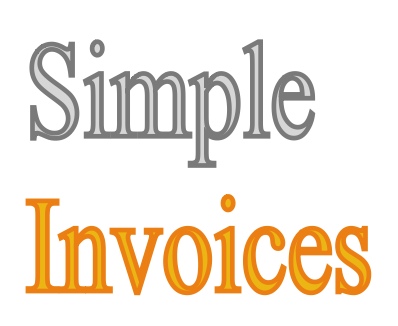
Recent Comments